Gitlab CI for Web DevOps
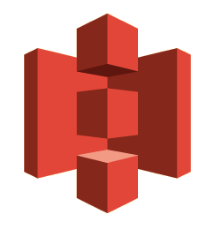
Introduction
When it comes to our website maintenance our previous playbook followed a traditional but dated model:
- edit page
- package new website
- save website to git repository
- upload to vps / transfer to AWS S3
This model was time consuming, restricted development to a workstation where we could ruby to package the website (because we favour Jekyll, but you may prefere Hugo).
We wanted to change this model and use modern DevOps practises, so we started playing with Gitlab which is known for its CI functions, to automatically compile and upload our website modifications automatically to AWS S3.
Jekyll
Jekyll is a static website builder. Static websites are great for marketing and blogging platforms, and usually more secure than their dynamic conterparts.
Having a static website also has its advantages that we can run a website at a very competetive and affordable rate on AWS S3, with CDN support from Cloudfront.
Running a website on S3 costs very little compared to complicated EC2 setups, and Cloudfront CDN removes any need or worry of scaling the website within AWS VPCs.
Jekyll is opensource and has a large group of followers meaning the are freely available skins or themes, so its very easy to create new content or projects. For themes we recommend the following sites:
AWS
Create an S3 Bucket
If you havnt already created a Bucket, this is how you do it.
Simply log into AWS navigate to S3 and create a public bucket.
- In properties activate static webhosting
- In permissions, head to bucket policy
- copy the following Policy.json, but remember to change the bucket name to reflect your bucket.
{
"Version": "2012-10-17",
"Statement": [
{
"Sid": "PublicReadForGetBucketObjects",
"Effect": "Allow",
"Principal": "*",
"Action": "s3:GetObject",
"Resource": "arn:aws:s3:::<bucket name>/*"
}
]
}
Tip: We like to create buckets as www.
Create Cloudfront CDN
Creating a distribution is as easy as:
- Create a Distribution
- Web
- Then configure the CDN to use your domain, and point it to your S3 bucket
There are many different configuration options here, we will skip the details. But you should be able to set up the CDN to your specific needs with ease, and configure TLS and use the SSL certificates from AWS Certificate Manager.
Create a new user
We want to create a new user with restricted privileges to manage the upload of our website to S3 and edit Cloudfront.
Simply log into AWS navigate to IAM and create a new user, when it comes to policies use the following poilcy.json but dont forget to change the variables to reflect your setup:
{
"Version": "2012-10-17",
"Statement": [
{
"Sid": "VisualEditor0",
"Effect": "Allow",
"Action": [
"s3:PutObject",
"s3:GetObject",
"s3:DeleteObject",
"cloudfront:CreateInvalidation"
],
"Resource": [
"arn:aws:s3:::<S3 Bucket name>/*",
"arn:aws:cloudfront::<accountnumber>:distribution/<distribution ID>"
]
},
{
"Sid": "VisualEditor1",
"Effect": "Allow",
"Action": "s3:ListBucket",
"Resource": "*"
}
]
}
Gitlab CI
Navigate to your Git repository, goto:
- Settings
- CI/CD
- Variables
Next fill in these variables:
- AWS_ACCESS_KEY_ID
- AWS_DEFAULT_REGION
- AWS_SECRET_ACCESS_KEY
- CLOUDFRONT_DISTRIBUTION_ID
- S3_BUCKET
Next Navigate to
- Runners
Setup at least one runner. You may need to visit the gitlab documentation here for specific instructions for your system, if your using the public www.gitlab.com you do not need to worry about runners as they are already pre-configured.
.gitlab-ci.yml
Important the extension should be .yml otherwise things will get a lot harder.
This file holds all the instructions to test, build and deploy our website from Docker images. Here is our .gitlab-ci.yml
image: ruby:2.7
stages:
- build
- deploy
build:
stage: build
before_script:
- bundle config set path 'vendor/cache'
- bundle install
script:
- bundle exec jekyll build --future
artifacts:
paths:
- _site
when: always
only:
- master
deploy:
stage: deploy
image: python:latest
script:
- pip install awscli
- aws s3 sync --delete _site/ s3://${S3_BUCKET}
- aws cloudfront create-invalidation --distribution-id ${CLOUDFRONT_DISTRIBUTION_ID} --paths '/*'
artifacts:
paths:
- _site
when: always
only:
- master
Now we can make changes to our website from any device (using the gitlab http interface)! After we commit changes, we can use the AutoDevOps to automatically build and deploy our website to S3, or manually trigger the process by running a pipeline.
Share on: